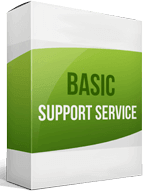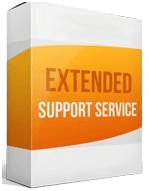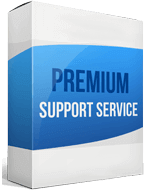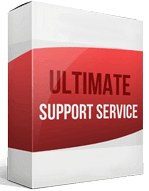Shopify to WooCommerce Migration: A Step-by-Step Guide
WooCommerce is an open-source e-commerce plugin for WordPress. The biggest difference between Shopify and WooCommerce is the latter provides free, superior backup options to preserve your website’s design and settings. A Shopify to WooCommerce migration boosts your site’s e-commerce capacities and SEO value. WooCommerce also allows international stores to connect to less popular, niche payment gateways. While switching e-commerce platforms may seem complicated, WooCommerce migration is easier than you think. Below, you’ll learn how to import orders from Shopify, products, and customers.How to switch from Shopify to WooCommerce?
Manual migration Manually migrating from Shopify to WooCommerce is free, moderately straightforward, but a little time-consuming. To export your store data, select WooCommerce on your WordPress dashboard, go to products, then select import. The built-in CSV importer makes the process easier. Click on “Choose File” and select the CSV file you want to import and continue. A Column Mapping screen will show up. It automatically matches column names in the CSV file to product fields. Run the Importer and wait until the import process is finished. Use Cart2Cart Cart2Cart is a solution that automates the product migrating process in 3 effortless steps. It offers more security, you can transfer all your store data accurately without losing anything. You have access to free technical consultations 24/7 and the tool comes with 20 extra features to refine your migration results. Your store runs in the background as the migration continues. With a 90% success migration rate, Cart2Cart is perfect even for beginners. It only takes 5 hours to migrate your store from Shopify to WooCommerce, and you can preview a demo migration for free. The exact price you pay depends on how much data you need to migrate. You can migrate products and categories, customers, orders, manufacturers’ coupons, reviews, and CMS pages.How to transfer your website from Shopify to WooCommerce?
WordPress is free, but you need more than that to keep your e-commerce site running. To transfer to WooCommerce, you’ll need a domain name and hosting, theme, plugins, or extensions. Install WordPress Many hosting providers offer a one-click installation, but you can install it yourself. After the basic setup, you’ll need a theme — this controls your site’s technical and visual details. Install and complete a setup of WooCommerce To install it, navigate to your WordPress admin dashboard, on the left column, find “Plugins” and click “Add New.” Activate it. Setup Wizard will help you get started and add WooCommerce to your WordPress menu.How to export your products from Shopify to WooCommerce?
Depending on the size of your Shopify store, you can either migrate products from Shopify individually or automate the process. Transferring single products is ideal for stores with 10 or fewer products. Using the product importer feature is the easiest and fastest way to migrate products. To export Shopify to WordPress, you need a CSV file with your Shopify product information. Alternatively, download a CSV file from GitHub and replace the sample data. Lastly, you can use your own CSV, provided it follows the Product CSV Import Schema formatting and columns.How to migrate from Shopify to WooCommerce without losing SEO?
How does Shopify compare to WooCommerce? WooCommerce’s seamless integration with WordPress optimizes your e-commerce site for SEO. Additionally, if you migrate from Shopify to WooCommerce with Cart2Cart, you can move your SEO URL slugs, including products’ and category SEO URLs. Cart2Cart maintains your product search engine rankings and simplifies store management. You don't need programming skills to complete the entirely automated migration of SEO URLs. Cart2Cart also helps you set up 301 redirects, which ensures SEO rankings will not be affected.How to set up a data feed?
Setting up a data feed is a fairly straightforward process. Go to WordPress admin → WooCommerce → Settings → Product Feed. Select the product data properties you’d like for your feed. Register for a free Google Merchant Center account and follow the steps. To verify your URL, you will need to paste a code to your store's theme file. Once done, set up and fetch your feed.How to import customers?
To transfer customers from Shopify to WooCommerce, use the Customer/Order/Coupon CSV Import Suite or the Migrate & Import Shopify to WooCommerce. After installing and activating the plugin, go to CSV Import Suite. Choose what you’d like to import. On the next screen, select CSV as your file source, then upload the Shopify CSV file. The next screen has settings that control the store import functions and a preview of the import file data. If everything is accurate, move to the next screen. Here, you’ll get an interface that allows you to map data from the CSV file to the target store data fields. Once you’ve mapped everything, run a test import by clicking the “Dry Run” button. After verification, run the live import. Upon completion, you will receive a success message. Your imported customers will show up in the “Users” section. WooCommerce provides a flexible e-commerce solution. And as your store grows, you can grow with it. Switch to the new platform today with the affordable, comprehensive, easy-to-use Cart2Cart migration service.If you are ready to start your website migration, have a look at 4 easy steps
-
1. Just get your current cart connected
-
2. Get your desired Cart Connected
-
3. Pick and Choose Entities You want to see in Your New Store
-
4. Click start, sit and relax. Migration has started
If you still have any doubts, try to perform the Demo Migration to ensure that the process Easy and Smooth!
Start Free DemoEnhanced demo data transfer service
Advanced Application Software Migration System With customer in mind, App is created. We want to save your time, that resources and guarantee the highest standard of service. Therefore, we provide a range of ‘all-inclusive’ specialized demo support services. Our team will migrate your data, provide you with the appropriate personalization and help for every phase of the migration.
FAQs
Reviews

The team provides the easiest data migration way.
The team provides the easiest data migration way. I figured out everything quite fast but still had several questions. After a brief phone call, the app team helped me through the process and everything went smoothly. Thanks!
AlexKW Webdesign

The team is always there to help you
I’ve been through several migrations using this service and I can tell nothing but best. The whole process and service are on point. The team is always there to help you. I like the fact that there are several options to migrate from one platform to another. There is no better service than this for sure.
O.B.Web Developer
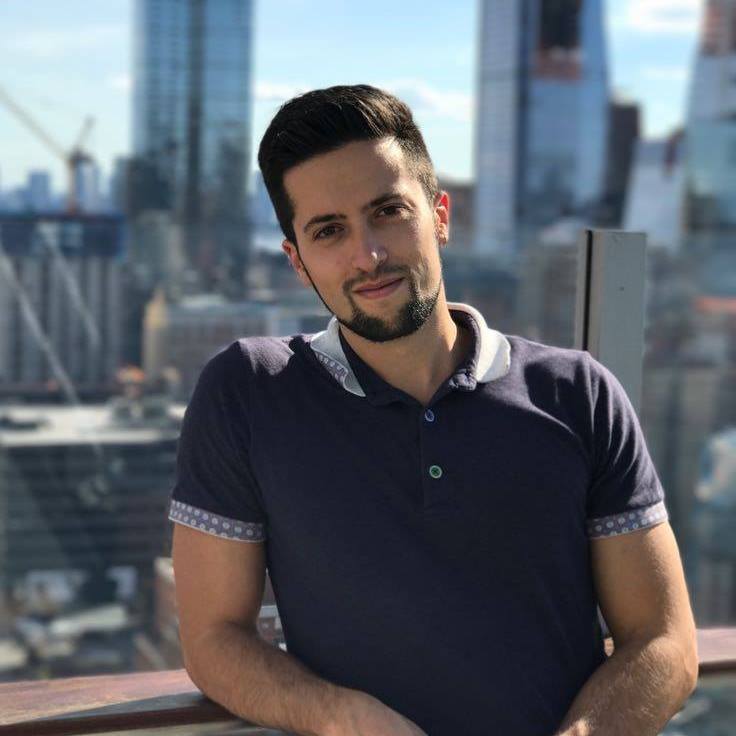
This app performs greatly
This app performs greatly. The service is very reliable and the support is superb. The service is quite costly for me but in the end, it’s worth its money. There is also an automated shopping cart migration and I’m very happy about that! I’m really satisfied.